When you click the preview button (or double-click a message) PopTray will show the Preview window and then start retrieving the message from your E-mail server. If your connection is slow, or the message is huge, this can take quite a while. During the download, the Preview window will show a progress meter:
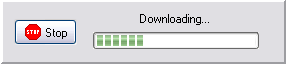
You can abort the download process by clicking the "Stop" button.
Once the entire message has been downloaded you will see different message parts.
| From | From whom the message was sent. |
| To | To whom the message was sent (usually it's you). |
| Date | Date the message was sent. |
| Subject | The subject line of the message. |
| X-Mailer | The E-mail Client that the message was sent with. (If available) |
| Body | The MIME decoded body of your message. |
| Raw Message | The raw message as found on the server, including all the headers. |
| Attachments | Attachments will be listed as icons below the message body. You can right-click an attachment to save it to disk. |